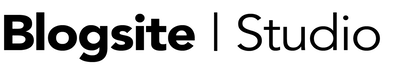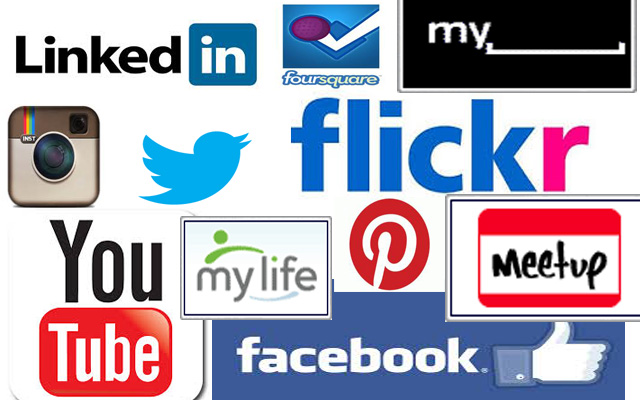So, you posted a post on your new blog and you’re wondering if anyone read it? Probably not unless you told them and they remembered, or you sent them a link. And the best way to send links to your hundreds of friends and acquaintances is by harnessing the power of social media to get your story out there.
Thank the Web gods for Social Media, it changed the way we interact online. We can be friends with thousands of people without actually meeting them, each one a potential fan.
By the time you’ve twitfaceinstalinkpluspinned enough people, and they like your writing, your site will grow traffic exponentially. But you have to be dedicated to promoting it.
There are two reasons for using Social Media on your blogsite
- To attract followers and people who will share or recommend your site by clicking on icons
- To promote your new posts
How to Promote Posts
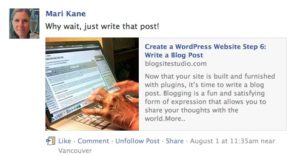
To post a “hey, I blogged” announcement on Twitfaceinstalinkpluspin, take that page’s link – the URL – and paste it into your social media outlet page, add a comment that is different for each outlet, delete the link once the Featured Image pops up, and post.
It was once thought that starting with “New Post” was a sharp idea, but that concept seems to have dulled with time.
If you have set a Featured Image for the post, it will appear radiantly, depending on the outlet. Lacking a Featured Image, WordPress will present to, say, Facebook all the photos in the blog post, and then let you choose. Or, nothing appears. Best to have a Featured Image assigned.
Social Media Plan
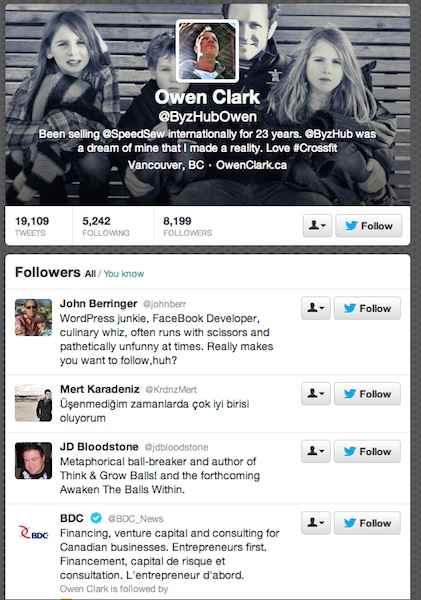
If you don’t already, you must open an account with Facebook, Twitter, LinkedIn, and Google Plus immediately. If images are part of your thing, get into Instagram, Pinterest, Flickr, and YouTube without delay. Also, Digg, Tumbler, and Reddit are popular, as well as FourSquare, although I’ve never seen the appeal to constantly announcing, “I’m at…!”
To build up your lists in each outlet, search for the “influencers” in your niche and friend them, follow their followers, and engage, engage, engage. Then, when they see your latest post, they’ll read it and retweetsharerepin it. Hopefully.
Play around and do some research and decide the best days to post on your blog. There is a whole science behind optimized posting.
Plan to spend the hours following going live writing snappy link comments on each outlet. Reply to comments as soon as they are posted to get conversations going.
Online Tools
A whole industry has been spawned to help automate your social media management plan.
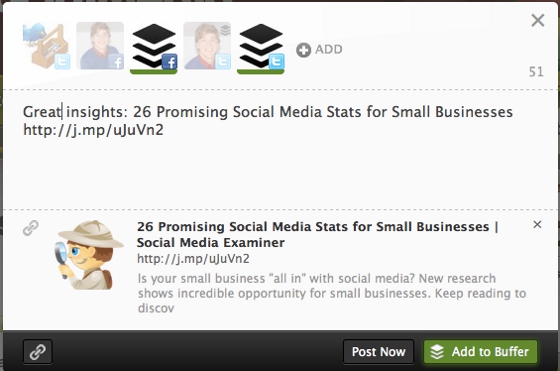
Hootsuite, Buffer, Social Oomph, TweetDeck, Tweepi and fifty more listed at Social Media Today.
These tools – some of which are free up to say, the fourth social media account or more than one advance posting – allow us to set tweets and updates in advance, into infinity. Advance posts are sent more and more as people get hip to it, explaining the canned tone of many of the tweets floating around out there.
The social media outlets themselves will create apps for you to connect with it. Facebook has a dizzying array of apps to help readers like you, share your post, recommend your post, etc. They’ll give you API keys to connect your blog to them.
WordPress Tools
The easiest way to attract followers to your social media is by presenting the various icons in your header, footer, sidebar, and after or before the blog post. Place no more than five or six of your most relevant icons on one line or it gets a bit extreme looking.
Your WordPress theme might have a built-in dashboard tool to configure these icons. Look in Theme Options > Social Media. If the theme will present icons in the theme’s style, do it.
Otherwise, use plugins to help you out. Here are a few of my faves.
Social Media Plugins
Add Link to Facebook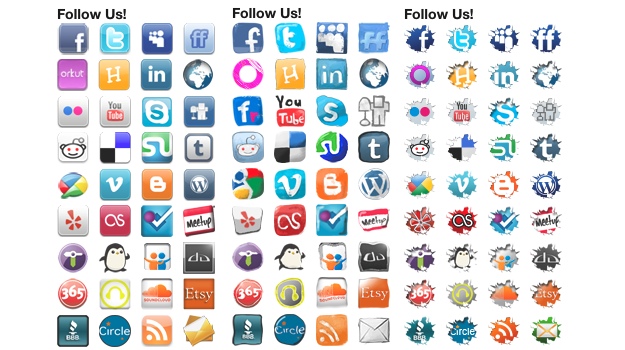
This plugin is great for automatically posting to Facebook. Best of all, when someone comments on Facebook it shoots the comment to your blog. Worst part is navigating Facebook to create the app to make the connection, which works better with private pages than fan pages.
Social Media Widget
Back in the WordPress Directory after its disgrace of passing malware, the new version of this handy widget lists a ton of sharing sites, more with each update.
Jetpack Sharing
Provides colorful icons on the page above or below your post. Drag and drop sharing services into the enabled section to have them show up on your site.
I don’t use it anymore, but the Digg Digg plugin integrates social media icons into your pages on a floating vertical bar. Clever, but can be annoying.
Email Alerts
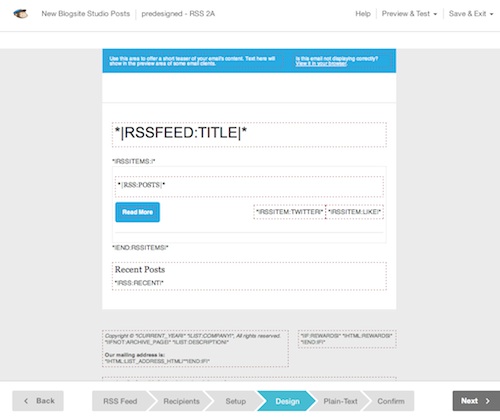 Email is the original Social Media tool and can be employed to send alerts to subscribers. Once a reader has subscribed you don’t need to reach them through Twitter or Facebook.
Email is the original Social Media tool and can be employed to send alerts to subscribers. Once a reader has subscribed you don’t need to reach them through Twitter or Facebook.
Sending alerts can be done with WordPress or through a third party.
Through WordPress, simply place a link to your registration page. The link URL is “yoursite.com/wp-register.” This method only works when Membership is set to “Anyone Can Register” in General>Settings. Their name and email will be stored the Users drawer.
Here are plugins/services to help with Email:
Subscribe2
A good plugin for alerts to your WordPress Users list. It sends out a text message to your Users when the post goes live. Subscribe2 allows you to configure your opt-in messages as well as the message that accompanies your alert.
Jetpack Subscriptions
A subscriber/alert widget for the sidebar. Simply drag it to your sidebar and write an alluring come on and watch your blog or comments list grow on the Jetpack Stats dashboard. This list is stored at WordPress.com
Mail Chimp, Constant Contact, AWeber, IContact
These are a few of the email marketing services that can be used on your site. Their features are vast and sophisticated but have varying degrees of reliability. Mail Chimp is free for the first 500 subscribers and the rest start about $10 per month. Your email list is stored on their server.
Lightbox Popup
A plugin to help you be more aggressive about getting readers to subscribe. When you page loads, it appears after a pre-set delay and says, “Subscribe!” You can style it with code from, say, Mail Chimp, and set the Display Logic and Positioning. I use it on this site.
Next Steps
I’ve only scratched the skin of Social Media here, as it is an ever-changing medium, but this should be enough to get you started.
Next week, we’re going to optimize our sites for search engines so get ready for SEO.
And, please give me any questions you have about this 10-part series, “Create a WordPress Website.” I’m happy to answer.