The hottest thing about WordPress 3.5 is the Media Manager, which allows you to manage your photos in WordPress like never before.
The 3.5 version proved to be buggy in some themes, but hopefully with the release of 3.5.1, it will be buggy no more.
If you have WordPress 3.5 or 3.5.1 installed, here are a few more things to know about using the new Media Manager.
Size Photos Before Uploading
No matter what version of WordPress you use, it’s good to free your site from the ball and chain of outsized photos that slow its loading time. Make each image perfect before uploading them to the WordPress Media Library.
Format images in the smallest possible physical size, file size, resolution, and file type
- Name images with descriptive keywords
- Use photoshop or iphoto to crop and size your images to around 600 x 400 pixels, or 30 kb or less.
- For fixed sized elements like sliders, conform to the exact measurements the theme or plugin calls for.
- Unless you need higher resolution, make sure your resolution is set at 72 dpi.
- File types for photos are either jpeg, jpg, or png. For graphics, use gif. Png can be used for either but may not be supported on all browsers.
Then, upload your photos in WordPress.
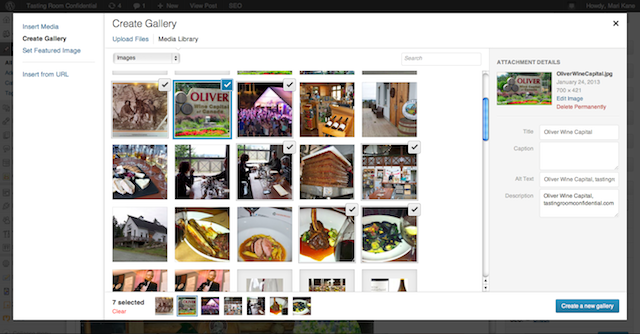
SEO Optimize in WordPress Media Manager
If you want your images to be found by search engines and you want the images to lead visitors to your site, it’s a good idea to optimize each image for SEO.
The new Media Manager make SEO optimization that much easier
- In Edit Media, insert keyword-rich words in the Title, Caption, Alt Text, and Description.
- Separate words in the Title using spaces, notlikethis.jpg
- In addition to descriptive keywords, put a link to your site in the Alt Text and Description. The 3.5 Media Manager makes linking as easy as in Edit Post.
- If you have WordPress SEO by Yoast activated, you can optimize the image with it. A pleasant surprise, that.
You are now ready to insert your images.
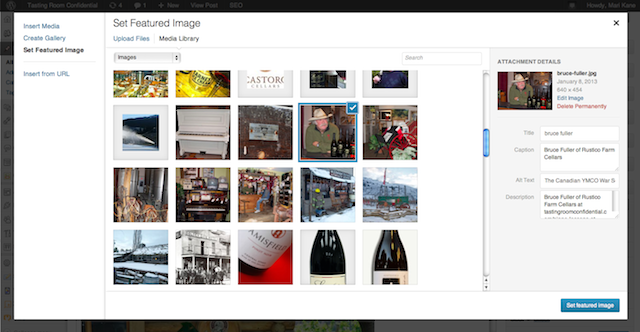
Insert Any Type of Photos in WordPress
In the 3.5 Media Manager you can do everything with one request. By hitting the Add Media button in the Edit box, you get a window with a gallery of large thumbnails and you can choose to Insert Media, Create Gallery, Set Featured Image and Insert from URL all in one place. Each window displays a sidebar of Attachment Details that varies from action to action, as well as a cute line up of selected images at the bottom.
- Insert Image offers the most Attachment Details options, exclusively the Display Settings of Alignment, Link To and Size.
- Create a Gallery allows you to click numerous images without holding down the Shift key. Hitting Create New Gallery offers a second window with settings: Link To, Columns Order, as well as Type, which pulls down to 2 options: Default grid style and Slideshow.
- Set Featured Image has the same Attachment Details as Insert Image. Since featured images need to be big, the image must be set to the largest size. But to check the image size you have to switch back to Insert Media mode to change that setting.
- Once placed on the Edit Page, both the Gallery and Image have the same old edit icons, but they work differently. The singe Image goes to the same settings window as in 3.4.2, but the Gallery leads to the Media Manager, as does the Featured Image.
- Insert From URL I cannot figure out and have never had a use for it.
But, there’s one more thing.
Captions
I don’t use captions often because I find them to be difficult in some themes. But when I do insert captions, I try to put a link in them. An easy way to do this is by accessing the image through the Media Library and use the new Edit Media page. Description now has a HTML-style link coder. I make a link there and copy it to Captions.
If you are having difficulty making the Media Manager or any other part of your site work correctly in 3.5 or 3.5.1, it’s likely that your theme is incompatible with the new versions. To fix it, get with your theme’s developer and ask for an update of the theme. At the very least, request code patches to fix your specific problems.
Version 3.5 is meant to make it easier to manage photos in WordPress, not harder.
Related articles

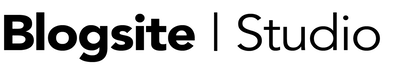
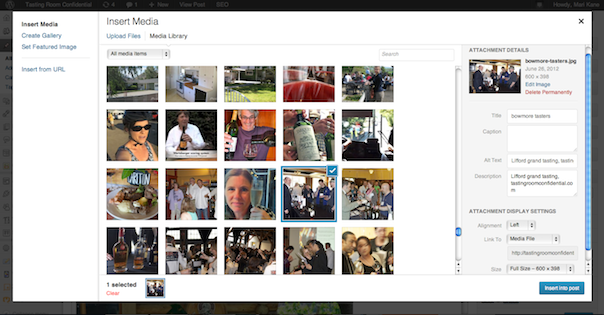
 How to Create WordPress Photo Galleries with the New 3.5 Media Manager
How to Create WordPress Photo Galleries with the New 3.5 Media Manager WordPress 3.5: New Media Manager
WordPress 3.5: New Media Manager

