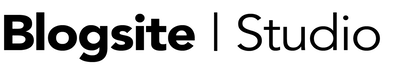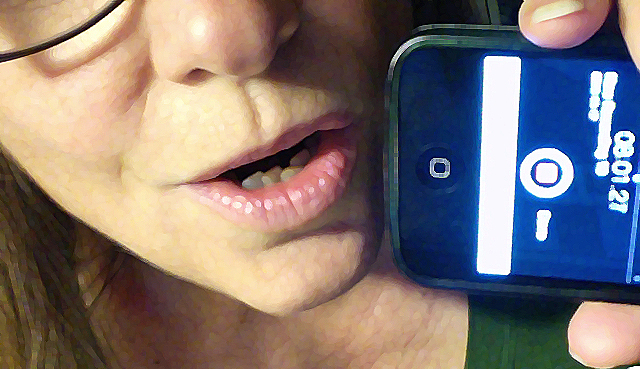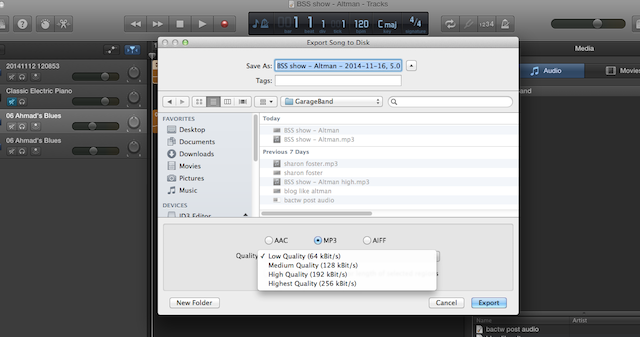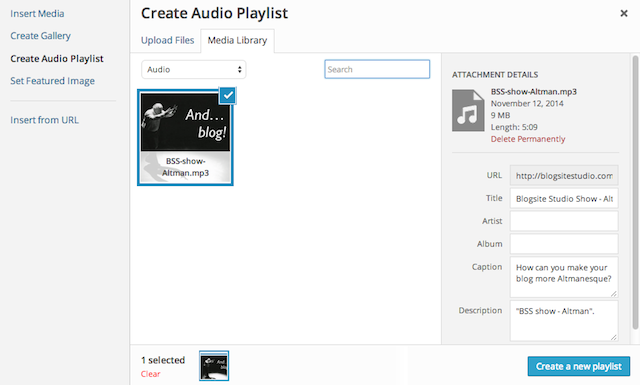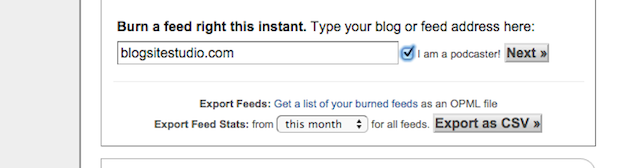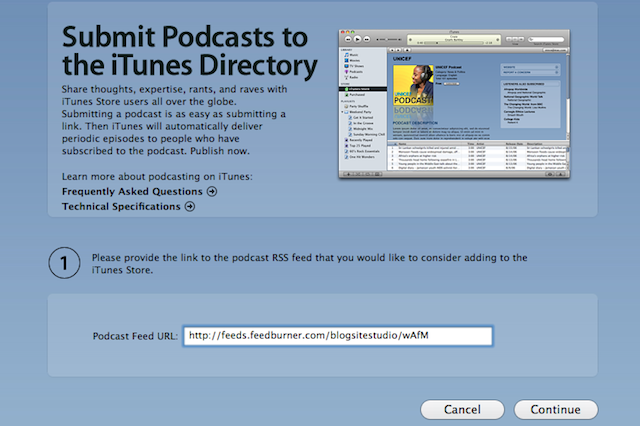I’ve been hearing about podcasts for so long, I’d thought by now the market would have dwindled, replaced by another new hot medium. But I was wrong. Podcasting didn’t fade away, it got bigger. Now, podcasts are everywhere, especially in blogs.
Listen to this post:
Having hosted a jazz radio show back in California, I used to think podcasting was as much work as radio programming; mixing conversation with music for an hour. I thought, I don’t have the time to produce that. I’m too busy blogging.
After stumbling across enough blogs that featured an audio version of the posts, I realized that would be a perfect format for me. People can listen to my tutorial posts as they work. That’s when I decided to dive into podcasting.
 Why podcast
Why podcast
Podcasting is the art of recording an audio file and making it available for download on the Internet.
What was known as Audioblogging started back in the 1980s, but it became known as Podcasts even before Apple released the first iPods in 2004. At that point, you could download a podcast via the new RSS Feed format onto your iPod and listen to homemade shows anytime, anywhere.
In addition to gaining more link juice, the main reason bloggers are podcasting is to expand their network of followers. And, listening to the author’s voice offers a more intimate experience.
Podcasts also allow the listener to multitask while listening. You can work on your blog’s dashboard while listening to me describing the steps in each task. That’s why I’m doing this.
Here is how I started my podcast in less than four hours.
iPhone
Being a keep-it-simple kinda gal, I’m starting out on a low budget.
I experimented with reading my post on my MacBook Pro and recording my voice in Garageband using a cheapo microphone plugged into the microphone port.
The vocal sound was decent, but there was a swooshy-wooshy sound in the background. Same with using the built-in computer microphone. And that was with the fan off.
Being an avid fan of the iPhone Voice-Memo, I tried reading into my ancient iPhone 4, which took a dunking this summer. The voice sounds a little tinnier, and a nylon sock helps to dampen breath wind, but that recording turned out clean, almost broadcast-quality. So that’s what I’m going with for now.
Garageband
After I uploaded the voice memo into my iTunes library, I dragged the MP4 file to my desktop, and then opened a new file in Garageband and dragged the file into that.
I added a couple bars of music to the beginning and end during my intro and exit, and adjusted the volume levels for each.
Saving the MP3 at the best quality put my 6 minute recording in a 10 MB MP3 file. Now to upload to a server.
WordPress
Since iTunes is not like YouTube and won’t house my file on their server, I uploaded the file to my web server through WordPress.
WordPress allows a 50 MB media upload, but uploading even 10 MB per show gives me pause. I hope it doesn’t slow down the site. Once these episodes start piling up, I’ll probably find another place to house them.
The Media Manager in WordPress version 4.0 allows us to post uploaded playlists. But to make it look prettier, I went to the Media Library, found the mP3 file, opened the editor and attached a feature image. Back in Media Manager, the image shows up in the file. Then, I hit Create a Playlist and inserted the playlist on my post page.
In the Media Manager, I also uploaded the cover image I created in Photoshop. (1400 x 1400 px is what iTunes requires and it will reject your feed if the image is too small.)
If I was happy enough to just have my readers listening, I’d stop there. But I want to attract a new following so I need to make it available where people expect to find it. To make my podcast more broadly available I need to burn my feed.
Feedburner
At Feedburner, I scrolled to “Burn a feed right this instant” and entered my URL. This time I checked the “I am a podcaster” box, which gave me slight thrill. Hey, I am a podcaster!
From there, I followed the steps to burning a feed.
Step 2 is where I uploaded the link to the 1400 x 1400 px jpeg loaded on my Blogsite Studio server, and chose my categories and keywords, etc.
Then, I grabbed the feed – which looks like “http://feeds.feedburner.com/blogsitestudio/wAfM” – to give it to iTunes.
iTunes
On the Podcasts page at the iTunes store there is a Submit a Podcast link in the sidebar. After launching the app, I entered my feed address and then went through all the steps.
Apple emails you when your podcast is officially up. The problem I encountered was how my title did not stick, so my feed is currently called “No Title.”
Again, iTunes is not YouTube, and there’s no settings page to update. So I am waiting to get an answer to the emails I sent to Apple from their “Report a Concern” link. More on that later.
Here’s an iTunes FAQ document for Podcast Makers.
Meanwhile, please go to iTunes and subscribe to my podcast, No Title, er, The Blogsite Studio Show, so you can listen to me talk about all things blogging.
And tell me about your adventures in podcasting. I’d love to know more about this enduring medium.
[teaserbox title=”Starting a New Site?” button=”Buttontext” link=”http://www.bluehost.com/track/blogsitestudio/CODE107″ buttonsize=”small, medium, large” buttoncolor=”white, yellow, orange, red, blue, green, gray, black, alternative-1, alternative-2, alternative-3″ target=”_blank or _self” display=”none”]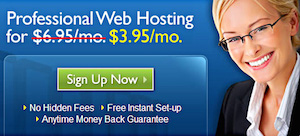 Need a web host for your WordPress blog? BlogsiteStudio.com is proudly hosted by BlueHost, consistently named as one of the top web hosting companies. We recommend them to all our clients. Bluehost offers plans for $3.95 per month for unlimited domains and free domain registration. If you purchase a hosting plan by clicking this link, we will help you install WordPress in your new site.[/teaserbox]
Need a web host for your WordPress blog? BlogsiteStudio.com is proudly hosted by BlueHost, consistently named as one of the top web hosting companies. We recommend them to all our clients. Bluehost offers plans for $3.95 per month for unlimited domains and free domain registration. If you purchase a hosting plan by clicking this link, we will help you install WordPress in your new site.[/teaserbox]