I’ve been showing so many clients how to use WordPress SEO by Yoast, I decided to simply write about it.
This plugin, created by WordPress consultant and developer Joost de Valk, has emerged as the go-to search engine optimization tool for WordPress users. What I like is the framework it offers on the page, post, and media library to improve the attributes used by search engines to rank pages.
Although WordPress SEO has settings for Titles and Metas, Social, XML Sitemaps, Permalinks, Internal Links, RSS, and Import and Export, I’m going to focus on using the plugin on the Edit Post page. Edit Page is where the magic happens, where you align your content with tags the Google spider seeks when it crawls your site.
When optimizing your content with Yoast the keyword is, well, Keywords.
Keywords
First, chose only one keyword or keyword phrase for the post. Do not pile up keywords like we did back in the 20th Century, it doesn’t work like that anymore. By using the Google Keyword tool, you’ll get ideas on what keywords are hot search items.
Next, write a post of at least 300 words. That’s the minimum to make search engines see that there is something worth crawling.
Use your keyword at least five times in your 300+ word post, starting with the first sentence. Be sensitive to pluralities, though. “Plugin” and “plugins” are two different keywords.
Put your keyword in the title of the post, which will automatically place it in the permalink, or the page’s URL
Save Draft .
Using WordPress SEO
Now scroll down to the WordPress SEO by Yoast plugin, just below the Edit Post box. Yoast has already presumed your title and has pulled your first sentence as the description in the Snippet Preview. This preview is how your post will look in the Search Engine Results Page (SERP).
Enter your keyword in the Focus Keyword field and watch the plugin think of possible suggestions.
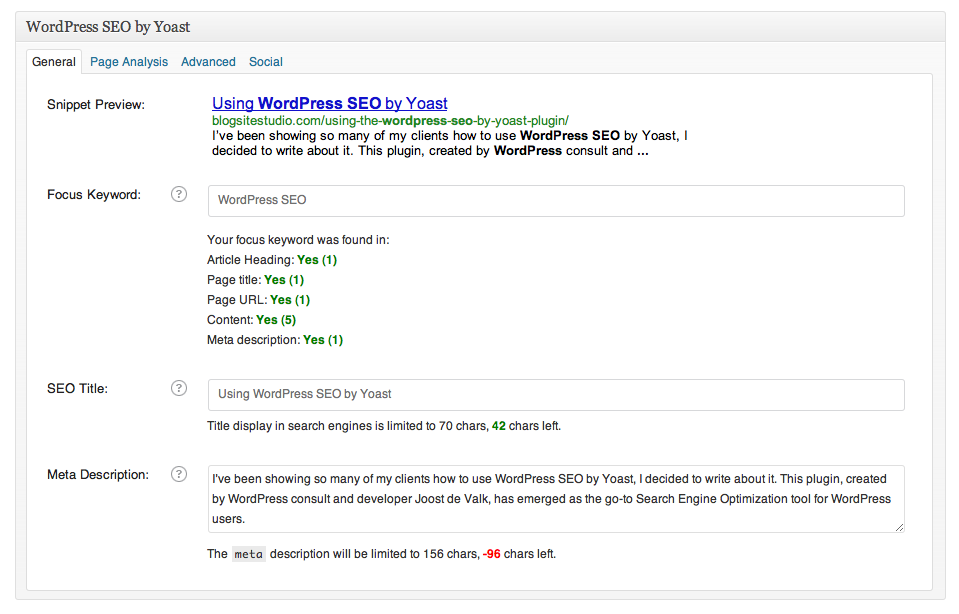
Tabbing away, you get a list of five areas where the plugin expects to see the keyword: Article Heading, Page Title, Page URL, Content, and Meta Description.
If you have done the above correctly the first four criteria should say Yes in green.
SEO Title is automatically filled in based on your title. However, this title can be changed to suit your taste as long as it retains your keyword. Watch the title change in the Snippet Preview as you type. Note that changing the Yoast title does nothing to alter your post title, so don’t worry about that. Finally, Yoast reminds you, “The title display in search engines is limited to 70 chars,” and tells you how many characters are left.
Next insert the Meta Description. These 156 characters are what appear under your Page title and URL on the SERP. You can copy and paste an evocative sentence or two from the content that includes the keyword or write anything else with the keyword. If it goes over the 156 character maximum, the description trails off with ellipses….The Meta Description doesn’t need to reflect the content, but it must include the keyword.
Of all these fields, only the SEO Title and the Meta Description are inserted as meta tags. The others are automatic and the Focus Keyword list just shows you that your keywords are lined up properly.
Page Analysis
Ok, so the list shows that your keywords are where they belong so you get a little green ball in your Publish box. Are you done yet? No.
Click on Page Analysis to learn more about what you can do to optimize the post.
In my example, I see that the only bad thing – indicated by the red ball – is my post’s lack of images.
The middling problems – indicated by the yellow ball – included no links, a too-long meta description, a keyword that is not at the beginning of the page title, a page title that is below the 40 character minimum, and no subheading tags. My bad, must change.
The green ball analysis looks great. I especially like when Yoast praises me for using a new keyword.
Advanced Settings
Many of the settings under advanced are set as default and may never need changing. However, if you don’t want the page indexed, or if you want the page to redirect somewhere, that can be changed here.
Social Settings
Here is where you can customize the Meta Description for your Facebook and Google+ posts. If left alone, your friends will see what’s in the General Meta Description
And that is how you use WordPress SEO by Yoast.
For maximum optimization, try using WordPress SEO in conjunction with Inbound Writer, a plugin I wrote about ages ago that helps you optimize your content based on your Focus Terms.
Now get out there and optimize your blogsite!
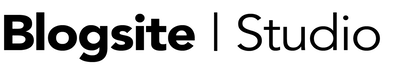
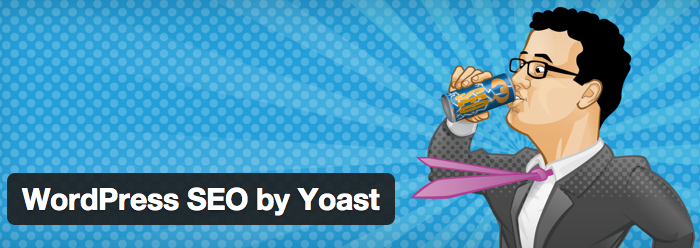
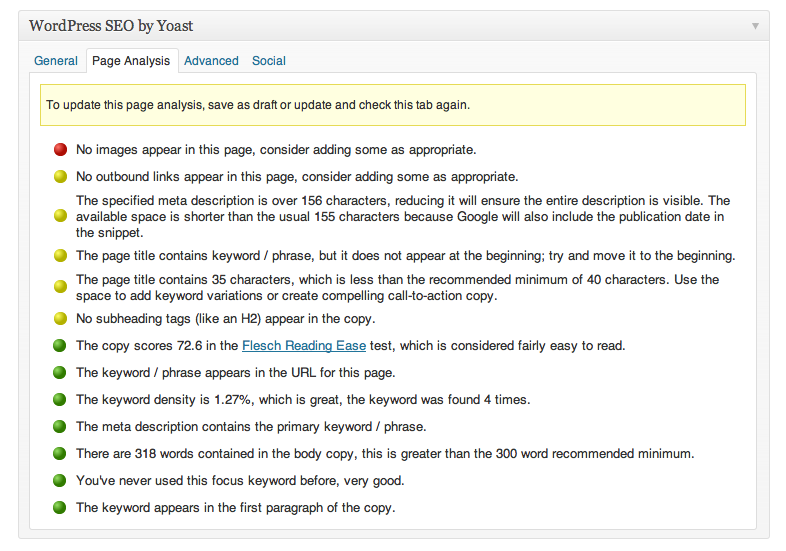
It’s a pity you don’t have a donate button! I’d most certainly donate to this superb blog!
I suppose for now I’ll settle for book-marking and
adding your RSS feed to my Google account.
I look forward to brand new updates and will talk about this
website with my Facebook group.