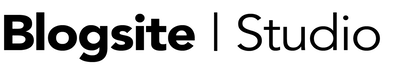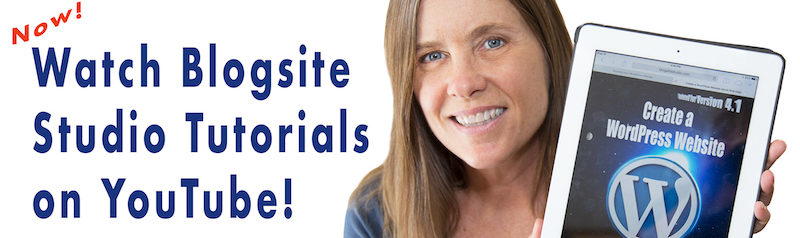I heard snippets of talk about Gutenberg on WordPress all summer long, but since I was traveling I didn’t have time to really investigate it.
Recently, I ran into a fellow WordPresser and she told me that WordPress 5.0 is going to “revolutionize” WordPress. How exactly that would happen, she couldn’t say, but later I began to wonder if it had something to do with the Gutenberg I’d been hearing about.
I now have a grip on what’s going on with Gutenberg, and if implemented into the WordPress core then yes, indeed it could be revolutionary. But maybe not in a good way.
Named for the man who invented the printing press, Gutenberg is essentially a page builder. Like the page builder plugins on the market, Gutenberg creates content blocks on the page and fills them with text or images that users can format in different ways.
Read More: 9 Top WordPress Page Builders to Renovate Your Site
Touring Gutenberg
I downloaded the Gutenberg 1.1.1 Beta plugin on a test site and took a stroll through the built-in Demo. Then I built my own page.
The first thing you notice is how all the editing modules usually found in the sidebar and below the Edit box – Excerpt, Discussion, etc – are all in a right sidebar under a Document tab. There is no Screen Options tab at the top where you can control the options on the page.
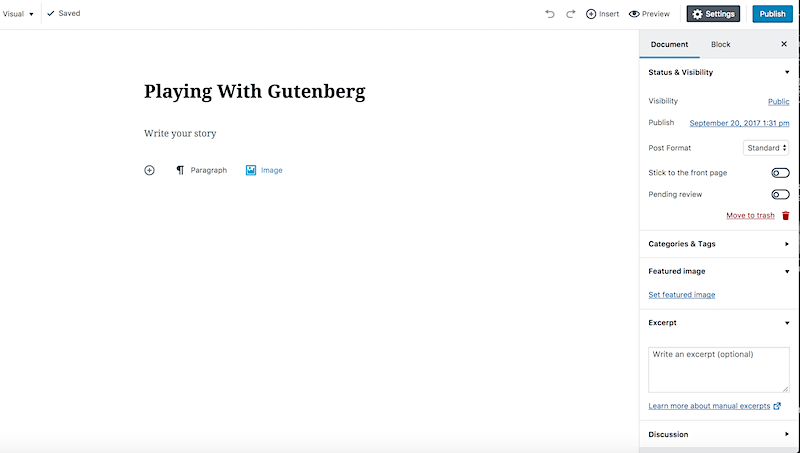
Select a block of Paragraph content and click the right hand Block tab and you get a whole palette of options: font size, background color, text color and block alignment, most of the things previously found in the Tiny MCE tool bar above the Edit box.
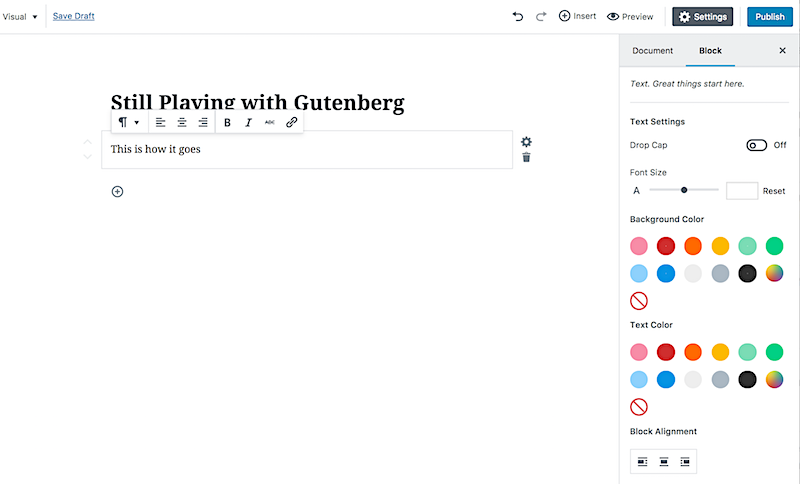
The rest of the formatting tools appear in a pop-up above each content block itself. Clicking little arrows on the left side of the content box allows you to move it up and down.
The logic for this kind of separation of formatting is probably part of the distraction-free goal of appearing like Medium. Or something.
Gutenberg offers a “Cover Image” with a parallax effect, which is pretty cool.
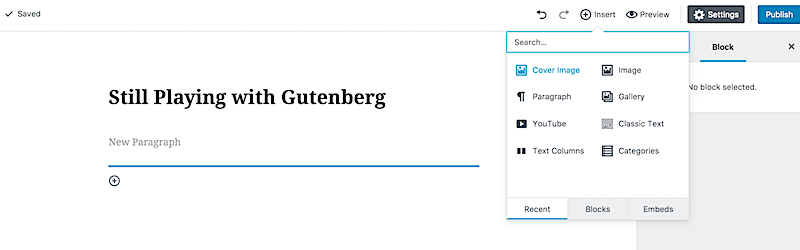
When you add an image you get the same alignment options popping up, and a link tool, but to click on the pencil sends you to the media manager, as does the central option of Insert from Media Library. Two ways to get to the same place
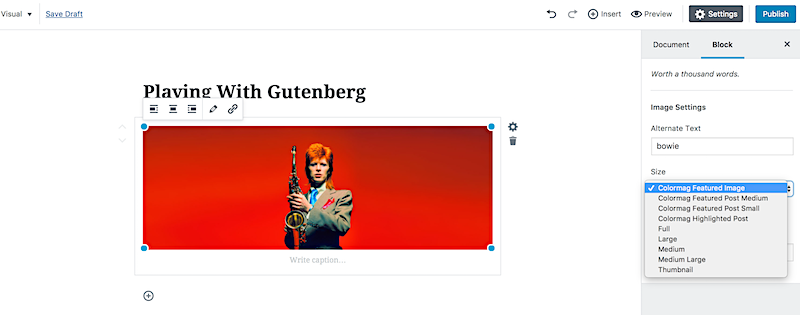
Indeed, within the Media Library, all the Attachment Options are gone. So, after you load an image, you can drag the corners to make it smaller, but the controls are then sent to the Image Settings under the Block tab. There, you have Alt Text and CSS Classes, and a drop down to set the Featured Image, Feature Post large and small, and thumbnail to full sized settings. Kinda limited.
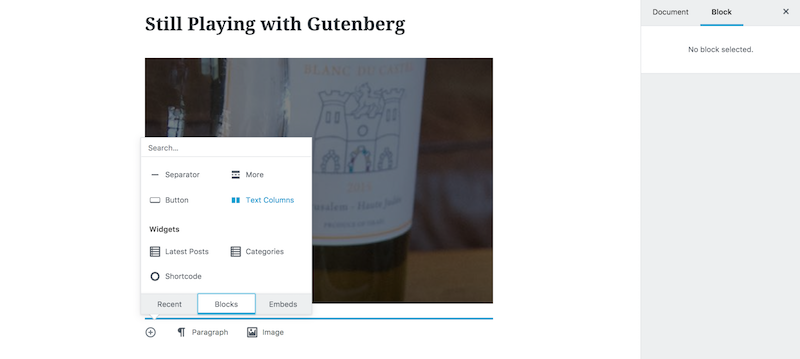
When you hit the “+” sign to add a new block a menu pops up offering Recent, Blocks, and Embeds options. This is the most page buildery part, where you can customize a section of the page.
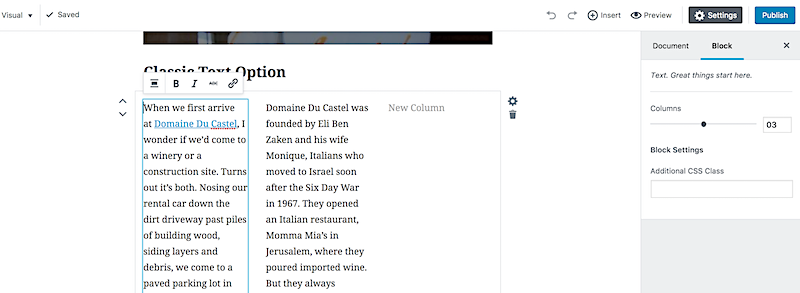
And look here! In version 1.1.1, there is Layout block for Columns! At last WordPress gives us columns! It starts with two but in the right sidebar it allows you to create up to four columns. Who-hoo!
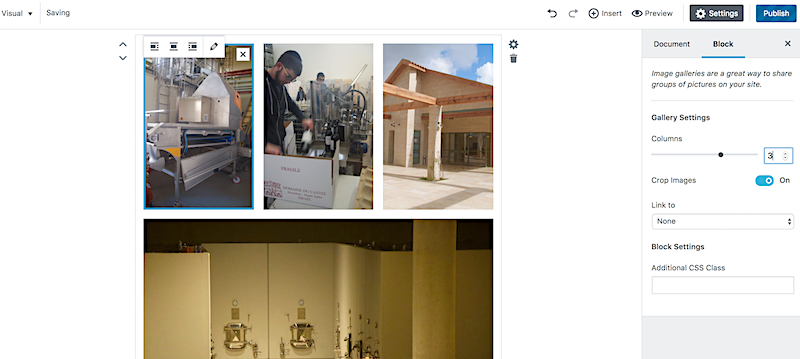
Similarly, when you create a Gallery you’ll use the same sidebar tool to change the gallery columns, from 1 column to 4. In the Media Manager, you have no options for the types of gallery you want, though, so it’s a bit of a trade off there.
And if you get tired of working in the Gutenberg style of formatting, you can place a block of Classic Text to use the old Tiny MCE formatting tools.
Core or Plugin, that is the question
I could go on, but clearly, Gutenberg is trying to compete with commercial page builders. So far, it’s doing an adequate job, but not superior.
I’m not sure if Gutenberg is revolutionary, but the natives are already restless. Check out the reviews since the plugin was released in June.
What some in the WordPress community seem to be worried about is that if Gutenberg is incorporated into the WordPress core, it could possibly break pre-5.0 sites.
As an installable plugin, though, I think Gutenberg will be a fine optional tool. Try downloading the Gutenberg plugin into a non-production site and tell me what you think.
Meanwhile, be sure to upgrade to WordPress 4.8.2!
Step 6 – Write a Blog Post, Step 7 – Search Engine Optimization and Step 8 – Connect Social Media are now uploaded at Mari Kane’s Blogsite Studio on YouTube!