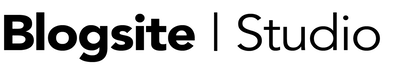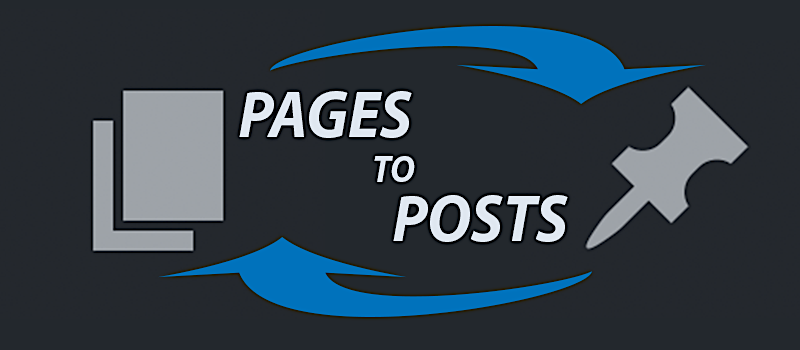Sometimes, in the life of a WordPress website, you just need to change. Not only the theme or content but the actual post type.
Years before, you might have put some information on a Page, but now you see the value of having it on a Post instead.
Well, good news! You can make a Page a Post or a Post a Page. It’s really easy using a plugin called Post Type Switcher.
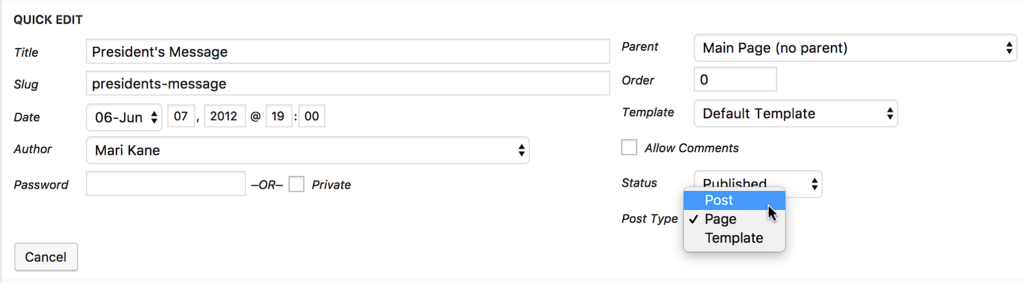
Just install and activate the plugin and go to All Pages/Posts. Click on Quick Edit and pull the dropdown menu to select either Post, Page or Template. You can all set it as a child page by pulling down the Parent dropdown.
Then, go find that Post or Page on the list where it now belongs.
Presto, change-o!
Read More: Posts are to Pages as Apples are to Oranges
Why Switch Pages to Posts
There are lots of reasons to make the switch. For me, it all comes down to Categories and Tags.
Pages don’t use Categories and Tags for the simple reason that, being static, Pages don’t need categorizing. Pages sit put and don’t change until updated. Pages can have a hierarchal structure by making one a child of another, but that’s the closest you get to sorting.
Read More: How Categories and Tags are the Cowboys of Your Posts
Posts are dynamic and can be sorted through either Categories or Tags, allowing them to be presented in all kinds of ways around the site.
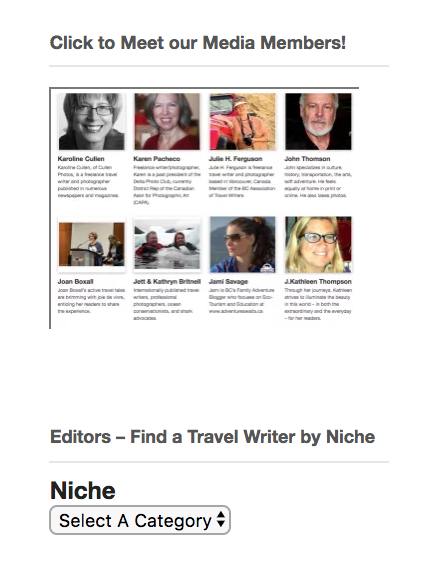
When I first built the BC Association of Travel Writers site, I allowed each member to create a profile-type Page, but I regretted that decision when I wanted to make the site more of a directory. I wanted editors and publishers to search for a writer in a particular niche, but with their stories on Pages, a user could only search with the standard search bar.
Using the Category, “Member” I used a widget to create an Archive page that displays their name, picture and excerpt, as well as a simple face pile in a sidebar.
Using the Tags, I created a dropdown menu for that aforementioned Niche category. Now, members can be searched based on exactly what they do.
I customized the Posts to only show the Categories and Niche tags under each member’s name and set the date to “display:none.”
Also, being connected to the RSS Feed, all new member’s profile Posts will send an automatic email alert to the membership, something that never happened before.
Why Switch Posts to Pages
There are good reasons to switch a Post to a Page as well.
At the top is Cornerstone Content, information from which other posts spring. If a story is central to the theme of the site, you might make it a page to make it easier to find. Since Pages don’t get a timestamp, that new page will appear more evergreen and important.
Also, Pages will often have templates not offered for posts so you might want to take advantage of that.
I’m thinking of doing switching Posts to Pages in the new, upcoming re-design of this site for my Create a WordPress Website series of posts.
Watch the Permalink!
Where this Post/Page switching business gets dicey is with Permalinks. You don’t want to change the page, “mysite.com/portfolio/something” to “mysite.com/something.” That would break a previously indexed link, producing a 404 Error.
Conversely, you don’t want change a post, “mysite.com/something” to “mysite.com/portfolio/something” for the same reason.
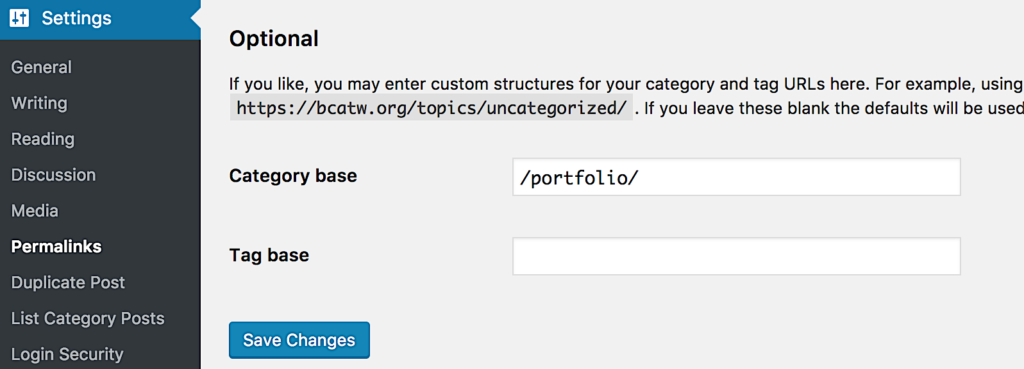
In this situation, you may need to make adjustments to your Settings>Permalinks in the Custom area to make sure the hierarchy of the changed version is the same as the previous.
Happy switching!
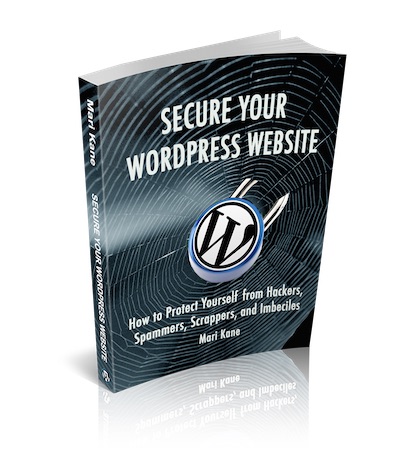
Subscribe to Blogsite Studio and get my new ebook!
Secure Your WordPress Website:
How to Protect Yourself from Hackers, Spammers, Scrappers, and Imbeciles
A field guide to stopping evildoers from breaking into your website, stealing data, and injecting malware.
Plus, what to do after a hack!