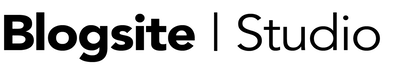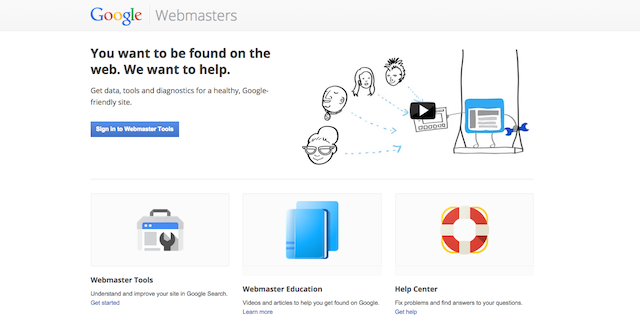If you currently don’t use Webmaster Tools, get thee to the site now. Where Google Analytics tells you about your site’s traffic, Webmaster Tools shows you how to get more traffic.
This Google toolbox is jammed packed with sophisticated tools that allow you to manage how Google indexes your site for search engines.
The Webmaster Tools home page says it all:
“You want to be found on the web. We want to help. Get data, tools and diagnostics for a healthy, Google-friendly site.”
If you use Webmaster Tools in the daily maintenance of your site you’ll be rewarded with more knowledge and more traffic. So, what are you waiting for?
Let’s take a tour of Webmaster Tools.
Add a Site
Click Sign in to Webmaster Tools and login with your Google account.
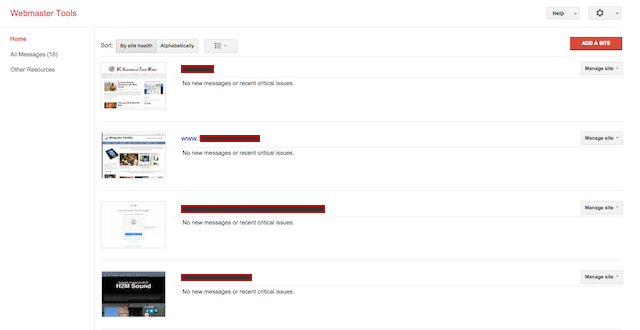
You’ll go to a Home page where you can click Add a Site. Enter a URL address in the pop-up and you’ll go to a page where you will verify your ownership of the site.
You’ll be given a Recommended Method of uploading an HTML page to your site, but I like the Alternate Method of placing an HTML meta tag to my site’s header, just before “/header.” That can be done in Appearances>Editor>Header.php.
Once verified, Google believes your site is kosher.
Site Dashboard
At your site’s Dashboard, the first thing you want to do is submit your site’s sitemap. Click the header link to go to Crawl>Sitemaps.
You can manage your sitemap at Yoast. Go to SEO>Sitemap and check the box you enable the functionality. Then, check all the pages you DON’T want added to your sitemap, such as user roles, post types and taxonomies.
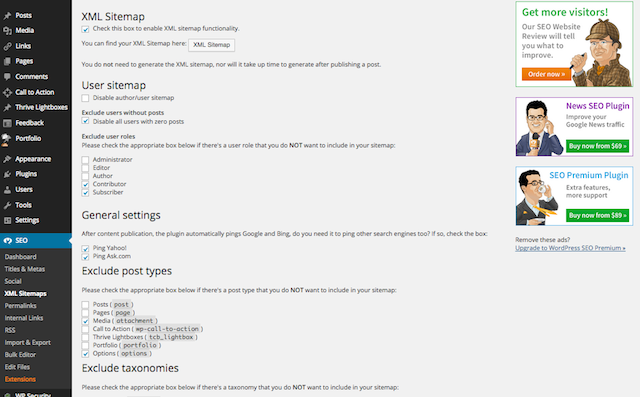
Save your changes and then click the box that says XML Sitemap.
You’ll go to a page with the slug, “sitemap_index.xml”. That’s a list of your sitemaps.
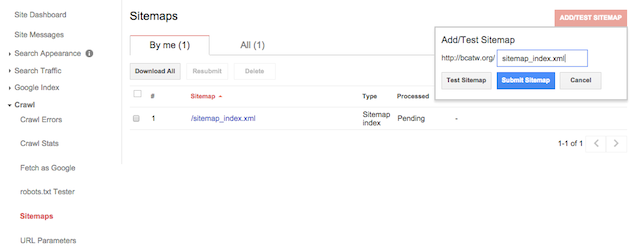
At Webmaster Tools, Sitemaps page enter the slug into Add/Test Sitemap. Hopefully, it will return no errors.
You can also delete old sitemaps on this page.
Site Messages
Back up at Site Messages you find messages from Google telling you about any problems.
Search Appearance
Structured Data
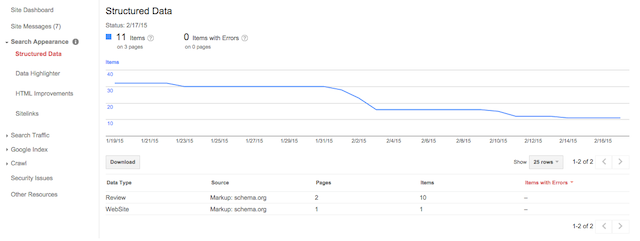
This page tells you if your site has Structured Data Markup.
In case you’re wondering, Structured Data Markup updates your site with rich snippets so that Google can understand the data it contains and display it on your search results page.
That is a whole other project: adding markup data to your pages and posts. Fortunately, Google offers a Structured Data Markup Helper to help you mark up your data.
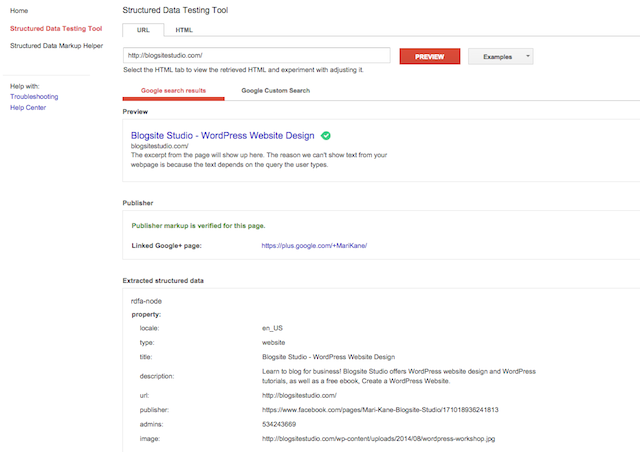
Once marked up, you can use the Structured Data Testing Tool and make sure it’s working.
Fun times.
Data Highlighter
Google created Data Highlighter as an alternative way to show Google the patterns of structured data on your pages.
After you’ve marked up a page, use the Data Highlighter to “tag” each data field with your mouse. Then Google will apply the patterns of data hightlighting across the site.
Here’s a video to better understand how it works:
HTML Improvements
This is a cool page. It’s where Google tells you what’s wrong with the things like meta tags on your site.
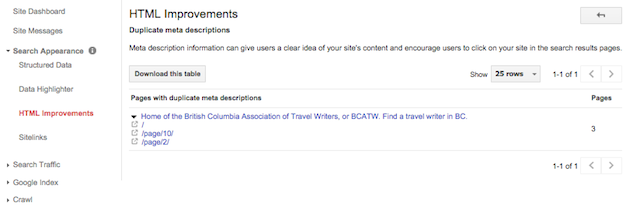
Click to get a list of the specific pages that say, have duplicate meta descriptions, and then fix them on your site.
Site Links
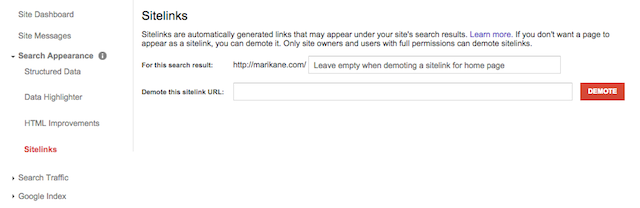
Here is where you can tell Google to demote a link from your page so that it doesn’t appear on the Search Engine Results Page.
Related: The Chute to Google Hell
Search Traffic
This is the section where things get very interesting.
Search Queries
Similar to Google Analytics, the Search Queries to you what pages people are asking for.
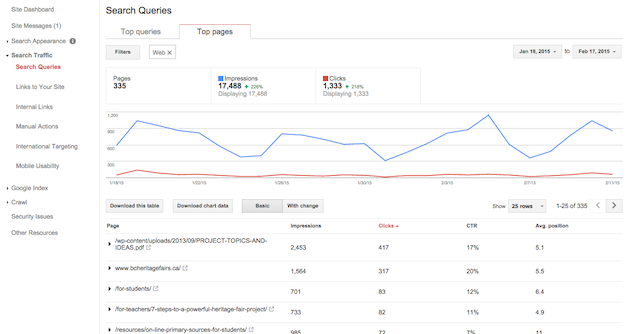
Under Top Queries you’ll see the search terms used to find your site. Under Top Pages you’ll see the most searched pages.
Links to Your Site
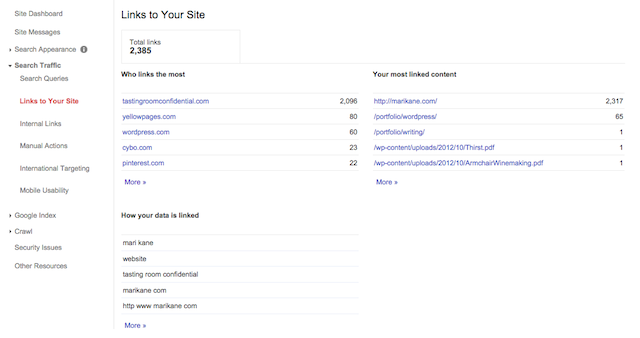
On this page you’ll get a list of the sites that link to yours. Clicking each link shows which pages they link to.
Internal Links
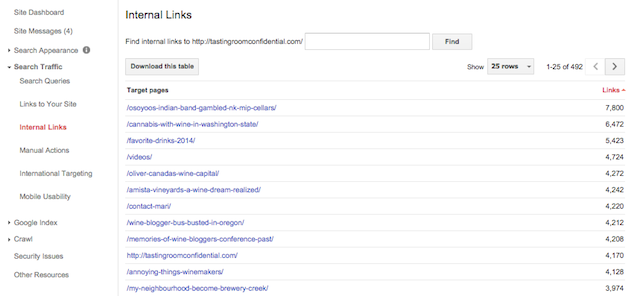
This is where you can check out all the links around your site.
Manual Actions
If something is amiss, Google will let you know in Messages and in Manual Actions where you’ll fix the issues.
International Targeting
This page is where you can tell Google in what language and country you are targeting users.
Mobile Usablity
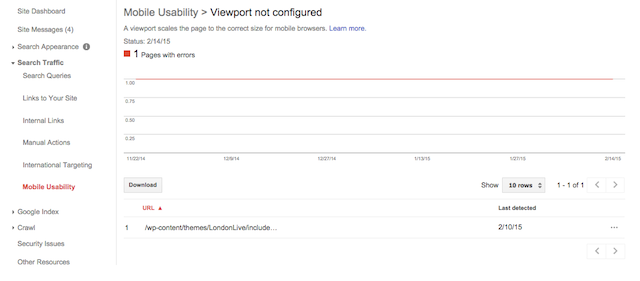
This page will show you which of your site’s pages are not appearing correctly in a mobile device. Clicking on an offending link will bring up a box to guide you in the fixing of it.
Google Index
Index Status
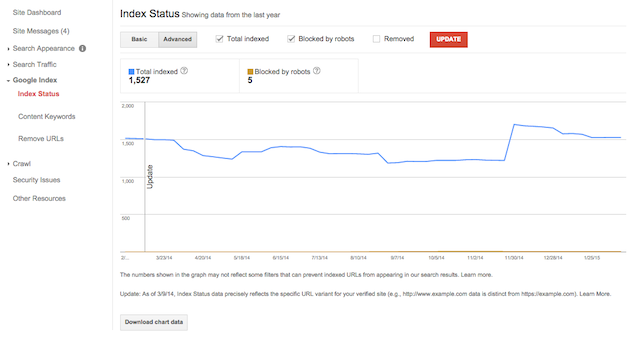
Here you can see a chart for the number of pages indexed by Google. In the Advanced view you’ll see the pages that are blocked by your Robots.txt file.
Content Keywords
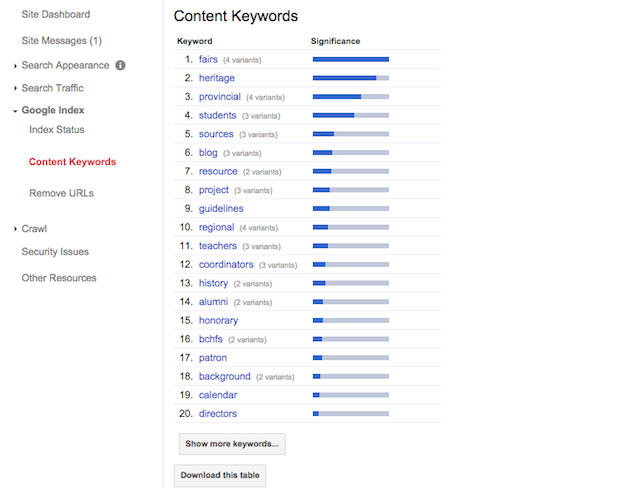
This is where you’ll get a list of the keywords used to find your site. By clicking on each you’ll see the pages those keywords are found on.
Related: Keyword Basics for Blogging
Remove URL
You can tell Google here to remove certain URLs from it’s search results page.
Crawl
Crawl Errors
This is a very important page. Here is where you’ll find the errors that Google encounters while indexing your site. You can view Desktop, Smartphone and Featurephone errors, the most common of which are Server Error (503) and Not Found (404).
The offending URLs can be downloaded and used to place 301 Redirects.
Crawl Stats

Crawl Stats tell when the Googlebot is crawling your site.
Fetch as Google
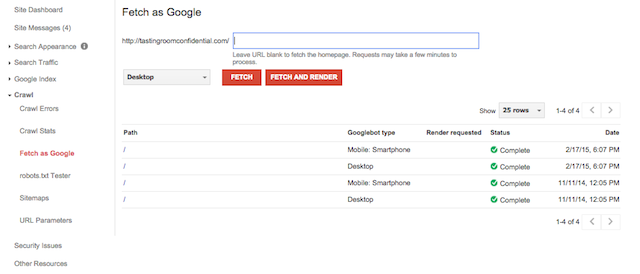
Here you can tell Google to crawl (or Fetch) a particular page or post.
Robots.txt Tester

This page will show you what your robots.txt file looks like and alert you to any errors. So if you thought you were blocking certain URLs, it will tell you otherwise.
Sitemaps
We described that above.
URL Parameters

This page is most pertainent to shopping site where you need to set search parameters for duplicate content based on country or product. The preferences you set can encourage Google to crawl the preferred version of your URL or simply prevent Google from crawling duplicate content on your site.
Security Issues
This page will show your the same thing Messages will regarding hacking and malware.
Other Resources
This tab contains a lot of meaty tools to help you with your site.
Structured Data Testing Tool
Covered above
Structured Data Markup Helper
Covered above
Email Markup Tester
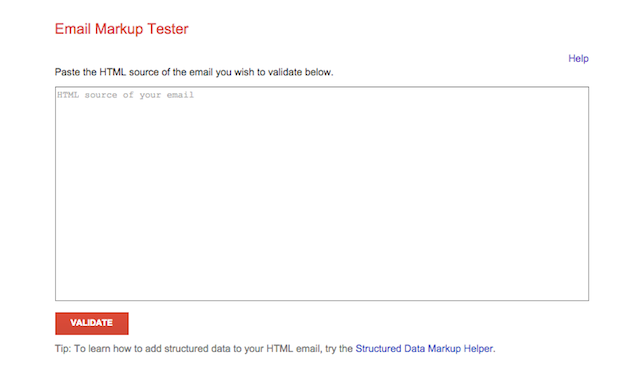
Similar to the Structured Data Testing Tool, use this to check the structured data contents in an HTML email.
Google My Business
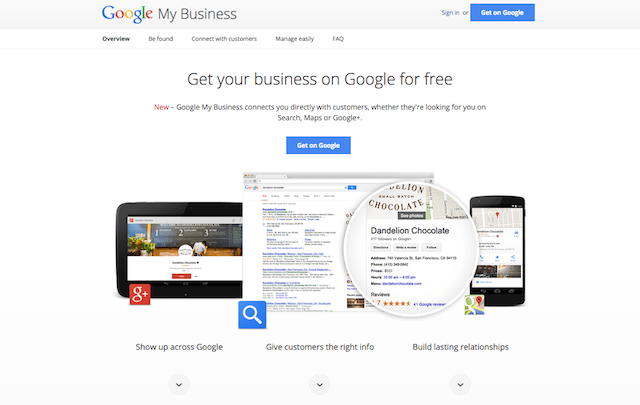
Google My Business (formerly Google Places) is where you tell Google where to geographically find your business.
Google Merchant Center
The place to upload your product data to Google and make it available to Google Product Search and other Google services.
PageSpeed Insights

Another super important page where you can find out how to make your web pages fast on all devices. Moving you to the Google Developers division, PageSpeed Insights will gauge your site’s speed, find bottlenecks, and offer suggestions on how to fix them for both mobile and desktop.
Custom Search
This feature allows you to create a custom search engine for your site.
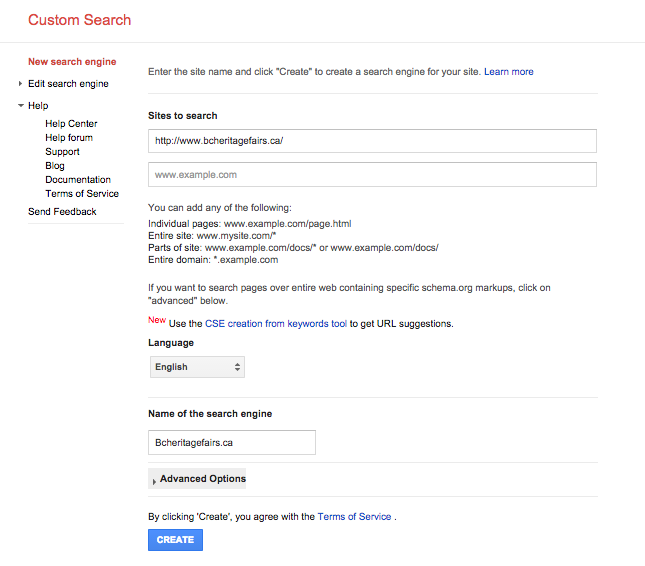
Just type in the name of the site and it will create the code you can place on that site. And you can customize the appearance and modify all kinds of settings.
This particular tool even comes with its own help section: Help Center, Help Forum, Support, Blog, Documentation, Terms of Service, and Feedback.
Related: 3 Steps on the Stairway to Google Heaven
Use Webmaster Tools Now
So there you have a tour of Google’s Webmaster Tools. It is imperative to familiarize yourself with these tools because even if you don’t think you need them now, you will certainly need them at some point in the future.
Use Webmaster Tools to see exactly how Google sees your site and you will be a better friend to Google.