Here are 10 things I wish I knew about using WordPress when I first started.
 1. WordPress is like a chest of drawers: you just have to learn where everything goes
1. WordPress is like a chest of drawers: you just have to learn where everything goes
Using WordPress navigation is a labyrinth with fly-out menus everywhere. You simply have to remember where everything belongs so you can enter things in the proper place.
Familiarize yourself with the three main sections: Dashboard, Posts, and Appearance, followed by Plugins. If you have to, make notes of where you put things until you learn your way around.
 2. Posts are to Pages as apples are to oranges
2. Posts are to Pages as apples are to oranges
Or, Pages are static, Posts are social.
Pages change when updated and can be arranged in a hierarchy structure as Parent and Child.
Posts are updates published in reverse chronological order. They are driven by Categories and Tag options, allowing you to segment them in index pages. They can also be syndicated via RSS feeds and subscribed to with email alerts.
Both Posts and Pages allow comments and can be shared.
A WordPress site can be all Posts or all Pages, or both.
3. All themes are created differently, endowed by their developer with peculiar features
Some of the best themes in life are free.
- Responsive themes are the wave of the future as they will device proof your site.
- Make sure your theme developer offers support even on a free theme.
- Read the description to check the theme’s features, like: custom header, footer and background images, logo uploader, custom home page, multiple layouts, font choices, etc.
- Seek out Theme Options to easily customize your site.
- Make sure the theme version number conforms to your version of WordPress.
- Check the Stats to see how many people have downloaded the theme.
- Check the ratings to see if it has at least four stars from lots of users.
- Scan the support topics to see what its issues are and how quickly the developer responds.
- Google the theme with the word “review” and see what other bloggers say.
- Be aware of money back guarantees in case you don’t like your premium theme.
4. A friend indeed is a theme developer you need
WordPress has its own support forum for general questions, but when you have a problem with a specific theme, the best thing to do is ask the theme developer.
Even with a free theme, it is possible to get help and advice from the developer. They will sometimes even send you code snippets to customize your theme.
Read more about Theme Developers
5. Plugins are like best friends: look for quality over quantity
When considering installing a new plugin, choose wisely because the last thing you want is a badly coded plugin screwing up your site.
- Install plugins from the WordPress Plugins Directory only.
- Click on the Details page to make sure the plugin is up to date with your WP version.
- See Last Updated to see if its been updated recently.
- Look at Downloaded to see how many people are using the plugin.
- Click on the WordPress Plugin Page to read comments from users.
Remember, Plugins are for Pages, Widgets are for Sidebars, but they both get installed as Plugins.
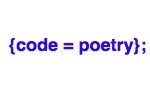 6. Code may be poetry, but who understands poems?
6. Code may be poetry, but who understands poems?
- You don’t have to know how to write code, you just have to know what it looks like and where it goes.
- Familiarize yourself with the parameters of PHP, CSS, as well as HTML.
- Use a plugin called Advanced Code Editor to add line numbers and color coding to your Editor page.
- When removing code, paste it somewhere in case you need to re-place it.
- If you place code snippets make note of where you put it in case you have to remove it.
- Work with Chrome’s developer tools.
- Get code snippets from Snipplr.com, support forums, or your theme developer.
- In Appearance>Editor, you might need to add code to styles.css, index.php, header.php, footer.php, or functions.php.
- Get comfortable with working with files at the server level.
- In your public directory, you might need to add or change code to htaccess or config.php.
7. The computer gods gave us keyboard shortcuts and they should be used
- For Mac, Cmd C for copy, Cmd X for cut and Cmd V for paste are the most essential shortcuts you can perform.
- Soft Return or Shift Enter gives you single spacing. Hard Returns or Enter will give you double spacing.
- Select carefully and cleanly so you don’t add formatting where it doesn’t belong.
- Find/Change paragraph marks in Word to save time spent closing gaps between paragraphs.
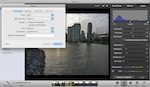 8. A picture is worth a thousand pixals
8. A picture is worth a thousand pixals
Sites must be free from the ball and chain of outsized pictures, which slow down the loading time of your site.
- Format images in the smallest possible physical size, file size, resolution, and file type
- Use photoshop or iphoto to crop and size most images to under 600 pixels or 30 kb.
- For fixed sized elements like sliders, conform to the exact measurements the theme calls for.
- Make sure your resolution is 72 dpi.
- File types for photos are jpeg or png. For graphic art use gif. Png can be used for either but may not be supported on all browsers.
 9. Keywords are useless. Long live keywords
9. Keywords are useless. Long live keywords
Google no longer takes Meta Keywords into consideration for ranking and began favoring unique, high-quality content over keywords. They are using-ever changing algorithms to outsmart Black Hats.
At this time there are about 8 fields in which to enter keywords:
Article Title, Heading, Subheading, Page URL (or permalink), Content, Meta Description, Photo/Video Alt Text, Photo/Video Description.
Use them all! Read more about Keywords.
 10. Don’t Panic! The theme may have broken bad, but the data is safe
10. Don’t Panic! The theme may have broken bad, but the data is safe
If you make a change in your code and are faced with the white screen of death with a error code, don’t freak out. Your content is safely stored in a wp_content folder and you have simply broken your connection to it. This is called breaking a theme.
- Most often the last change you made broke your theme. Walk back and undo the change, then save.
- Fear not, help is out there. Access WordPress support forums or the WordPress Codex for topics that match your predicament. Or email your theme developer for advice.
- A plugin might be the culprit. Deactivate them all and then reactivate them one by one while checking the pages.
- When all else fails, you may have to reload your theme.
Remember when using WordPress
Happy blogging and welcome to WordCamp Vancouver!
Related articles

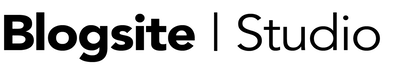
 7 Plugins to Boost Your Blogging Productivity
7 Plugins to Boost Your Blogging Productivity 3.5 Reasons You Should Already Be Using WordPress for Your Business
3.5 Reasons You Should Already Be Using WordPress for Your Business