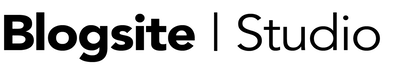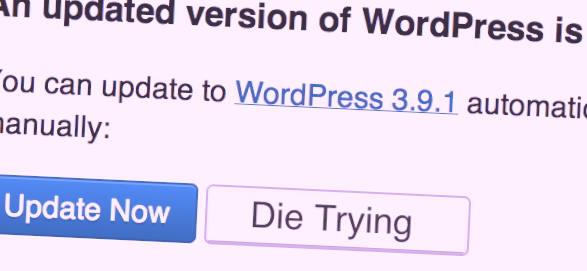It happened twice last week. I looked at the back end of a new client’s site and there it was, an alert to update their version of WordPress.
One was using 3.1 and the other 3.4. The sight of these sites felt like a WordPress Wayback Machine and made me want to flip open my Nokia dumb phone.
One indisputable truth of technology is that it progresses so fast it’s easy to get left behind. Everything on your computer needs to be updated in order to access the latest software or tools, from your operating system to your browser to your website. And if you don’t, you’re screwed out the chance to use the coolest new tools that your competitor uses.
To keep up with the Internet you’ve got to update your site – or die trying.
Why Update Your Site
WordPress – the most popular web platform in the world is also a hacker magnet. The WordPress core has been updated 25 times in the last 3 years and not just for functionality and style. Automattic also updates security holes in WordPress to fend off those nasty hackers. Big time.
Plugins – the little apps that make your site do fun things are also hackable. Developers update their plugins more frequently than Automattic updates WordPress, for both function and security. And they have to update their plugins to stay compatible with WordPress versions. Again, update or die.
Themes – your theme needs updating the least, maybe once every couple years. Theme developers however, must release an update as soon as the theme becomes incompatible with the latest version of WordPress. Or, when there is a major shift in technology, such as Responsiveness.
How to Update
There is a right way to update your site and lots of wrong ways. Doing it wrong can break your site and cost you hours of time to restore. So it’s worth following the correct protocol to keep the components working properly.
Backup
All updates begin with a backup. Backup to your server, to your desktop and/or to the cloud. More backing up is better than not enough. Also, check the backups to make sure everything is there.
Deactivate Plugins
It’s easy to deactivate your plugins on the Installed Plugins page by checking the top box to select all. Dropdown the menu to select Deactivate. Click Apply.
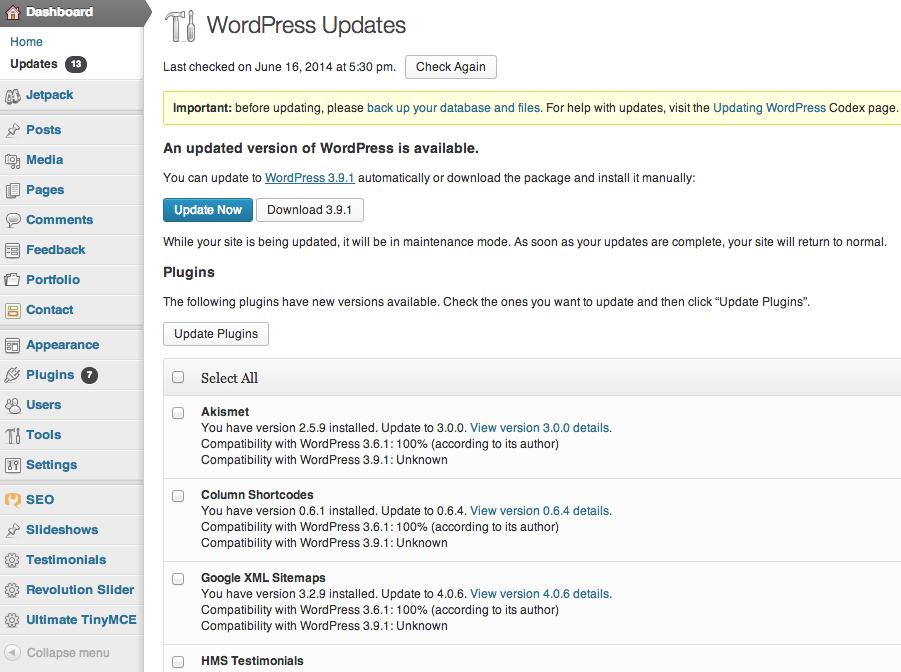 Update WordPress and Plugins
Update WordPress and Plugins
Go to Dashboard > Updates to update both WordPress and your plugins. Update WordPress the one-click way first, then the plugins.
Update Theme
To know if you should update your theme, go to Appearance > Themes and check out the alerts. If you need to update your theme and know there are customizations to your code, you are using a child theme, be sure to take all the steps necessary to preserving those code changes before hitting Update Now.
Reactivate Plugins
If you’re feeling lucky, select all your plugins and hit activate. If you feel cautious, you might activate the plugins more slowly to check on how each one is affecting the others. Start with your most reliable plugins and check the site as you activate.
Breathe
Inhale and thank the computer gods that your site is ok and you can get back to work.
What Goes Wrong
A lot of things could go wrong when you update your site but what mostly occurs is a disagreement between the new WordPress version and plugin(s).
The plugin may not be ready for the new WordPress version.
A worst case scenario is investing crucial data into a plugin that ceases to be updated by its developer and becomes obsolete while you’re not paying attention. Then, you are kinda stuck between and rock and growing thing.
That danger alone is enough to make you be more cautious when you pick your plugins. Every plugin should be well-coded, but a plugin like a directory, store, membership list, or gallery – where you are storing integral data – you want the top of the line. Solid, proven plugins whose names are synonomous with the task. Developers who will be around for WordPress 10.1.
Update It
So, good luck when you update your site. May all your bytes fall where they should.
And if you have any tips for updating anything on WordPress, please add them to comments below. There is always more to know.